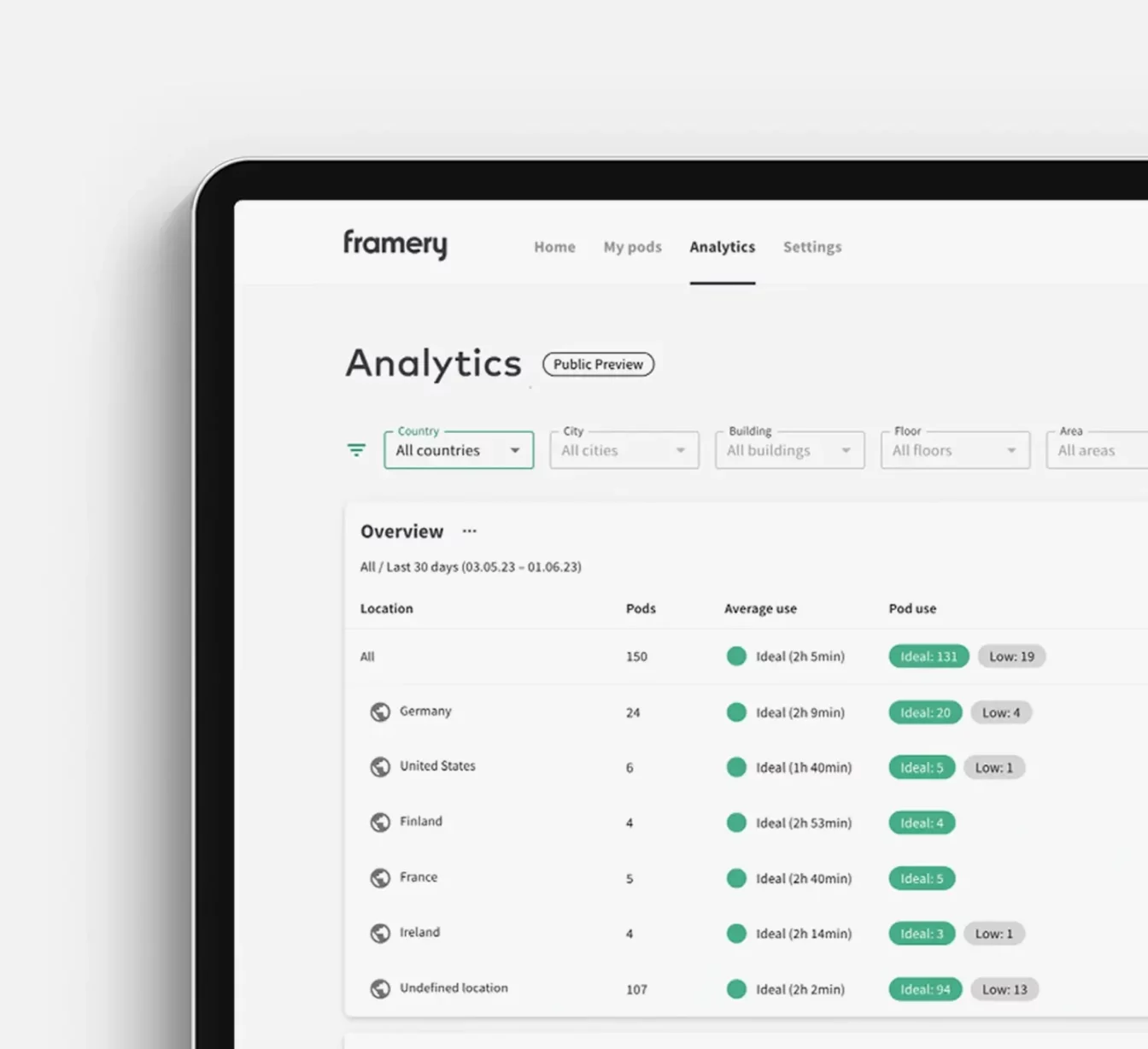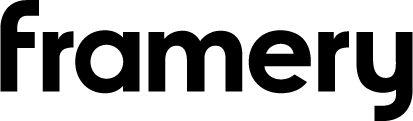Videoconferencing-ready
Set your Framery smart pods up for the best videoconference experience.
Selecting meeting technology for Framery smart pods
To get the smoothest video conferencing experience with your Framery smart pods, we’ve gathered recommendations on what devices to use with each model. Whether it’s a one-person virtual call or a hybrid team meeting – we’ll set you ready for videoconferencing.
video meetings for teams of up to 6
Framery Six + Logitech setup
Hand-picked Logitech technology optimized for Framery Six meeting pod means better hybrid meetings and videoconferences from the office.
Exceptional meeting experience
A perfect pairing of videoconferencing technology that has been optimized for Framery Six meeting room.
Easily join meetings
One-touch join makes it easier than ever before to jump in a video call.
Keep using your favorite software
Logitech products work with all the most common videoconferencing software.
Clear instructions – simple setup
Easy-to-follow guidance to get you setup like a pro.

The perfect pairing for Framery Six
Rally Bar Huddle
All-in-one video bar for huddle and small rooms

Logitech Tap Scheduler
Purpose-built scheduling panel for meeting rooms
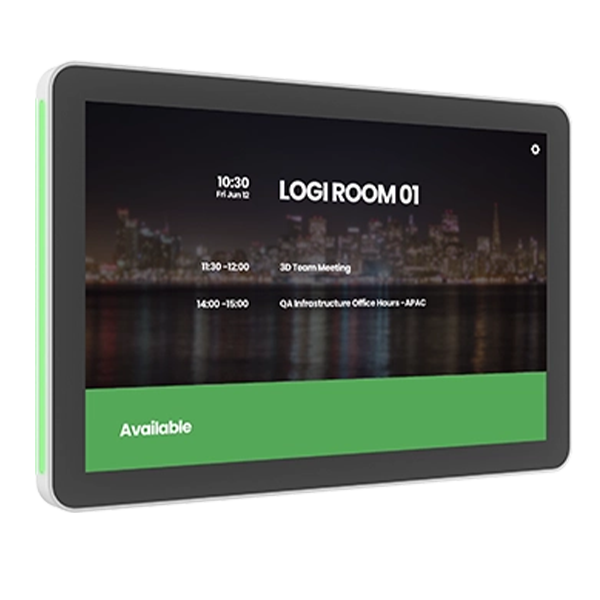
Logitech Tap IP
Meeting room touch controller for video conferencing
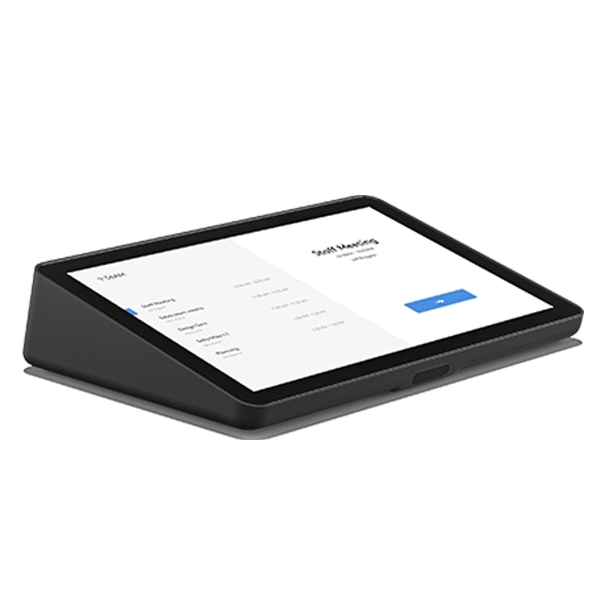
Pod Configuration
Framery Six
+ Monitor Wall Mount
Logitech Devices
Rally Bar Huddle
Part Number | 960-001485
Logitech Tap Scheduler
Part Number | 952-000091
Logitech Tap IP
Part Number | 952-000085
3rd Party Devices
Screen for Framery Six
43″-50″ Monitor with VESA Support
Google Meet Rooms on ChromeOS
CTL Meet Compute System

Enhance your hybrid meetings with the optimal setup
individual videoconferencing
Framery One and Framery One Compact
Focus work and individual videoconferencing require flexible settings. That’s why we recommend bringing your own device for video meetings in our single-person office pods Framery One and Framery One Compact. This also enables quick use of the pods without reserving them beforehand and minimizes unnecessary connections between devices.


2-4 PERSON video MEETINGS
Framery Four
For an ultimate virtual meeting experience in Framery Four meeting pod, we recommend accessorizing the pod with a rotating monitor arm with VESA mounting bracket and adding a 24-27″ screen with a VESA attachment to the bracket.
We also recommend bringing your own device to ensure flexibility for different use cases, such as focused work, individual video conferencing, and hybrid meetings with 2–4 participants. This allows for quick access to the pod without the need for prior reservations and reduces unnecessary device connections.
SOLUTIONS FOR SUCCESS
Framery smart office solutions
Set your office up for success with smart office solutions that work with you.
Framery App™
Manage your entire workday in one place with the Framery app. Check availability and book spaces in advance or on-the-fly directly from your phone.
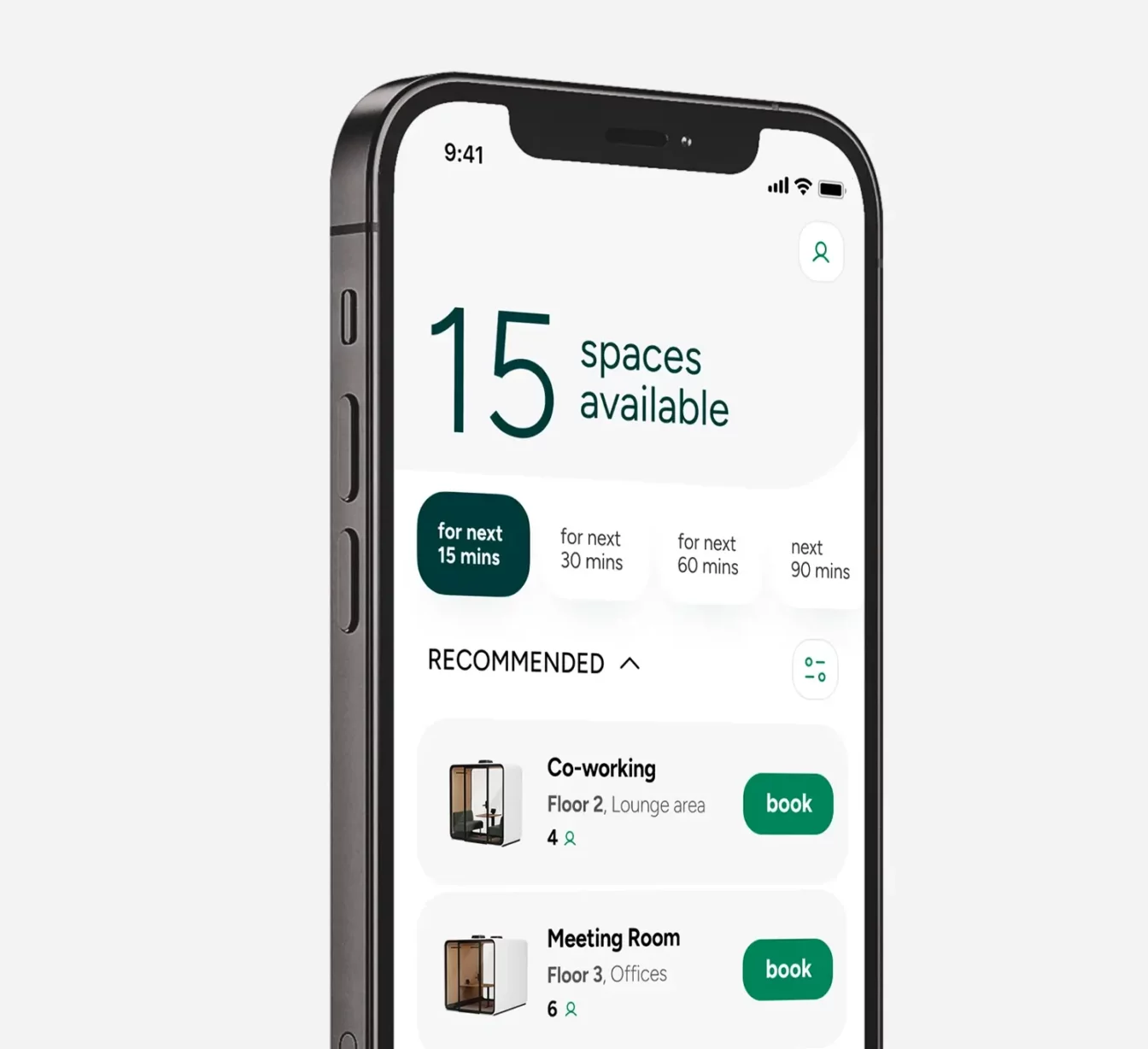
Framery Connect Sensor™
Collect usage data from any space in your workplace. Expand Framery Connect with palm-sized sensors to analyze occupancy data from anywhere, and gain comprehensive insights into how your office is used.

Framery Room Display™
Reserve, view, and adjust bookings for boardrooms, conference rooms, office booths and pods, and any other meeting space – directly on the spot.
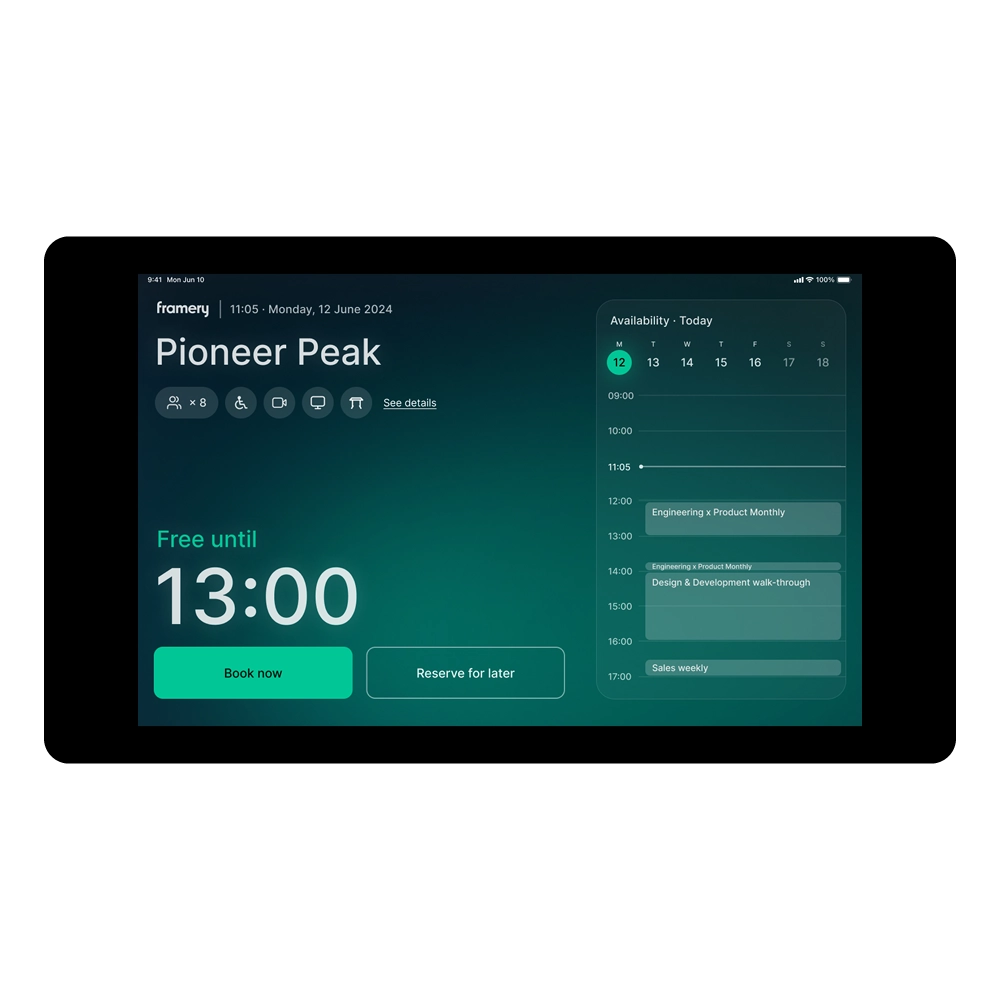
Framery Connect™
Make workplace management decisions based on insights from your office’s occupancy data. With real-time usage data you can provide the right spaces in the right places.